HTML <IMG> टैग: संपूर्ण गाइड
मुख्य बातें
HTML <IMG> टैग वेबपेज पर images को display करने के लिए उपयोग किया जाता है। यह एक self-closing या empty tag है, जिसका मतलब यह है कि इसका closing tag नहीं होता है। यह tag images को technically insert नहीं करता, बल्कि images को web pages से link करता है।
Adding an image in HTML using the <img> tag with src, alt, and width attributes in Visual Studio Code
HTML <IMG> टैग की Syntax
बुनियादी Syntax
xml<img src="image.png" alt="image description">
Complete Syntax with Attributes
xml<img src="image.png" alt="image description" width="200" height="100">
मुख्य Attributes
1. SRC Attribute (आवश्यक)
Purpose: Image की location या path specify करता है
Types:
Relative URL:
src="images/photo.jpg"(local files के लिए)Absolute URL:
src="https://example.com/image.jpg"(external images के लिए)
Example:
xml<img src="photos/sunset.jpg" alt="Sunset"> <img src="https://example.com/logo.png" alt="Company Logo">
2. ALT Attribute (आवश्यक)
Purpose: Alternative text provide करता है जो image load नहीं होने पर दिखाई देता है
Uses:
Screen readers के लिए accessibility
SEO के लिए helpful
Network failure की स्थिति में backup text
Comparison of screen reader output for images without alt text (reads file name) versus with alt text (reads descriptive text)
3. WIDTH और HEIGHT Attributes
Purpose: Image का size control करते हैं
Units: Pixels में specify करते हैं
Benefits:
Page loading के दौरान space reserve करता है
Aspect ratio maintain करने में helpful
Example:
xml<img src="photo.jpg" alt="Photo" width="300" height="200">
कैसे काम करता है <IMG> Tag?
Working Process:
Placeholder Creation:
<IMG>tag webpage में एक placeholder space बनाता हैImage Loading: जब webpage load होता है, browser उस moment image को web server से fetch करता है
Display: Browser image को placeholder space में insert करके display करता है
Fallback: यदि image load नहीं हो सकती, तो ALT text display होता है
Image Loading States:
StateDisplaySuccessful LoadingImage properly displayedLoading FailedALT text या broken link iconNetwork IssuesALT text with placeholder
Advanced Attributes
Modern HTML5 Attributes:
AttributePurposeExampleloadingLazy loading enable करता हैloading="lazy"srcsetHigh-resolution devices के लिएsrcset="image-2x.jpg 2x"crossoriginCORS control के लिएcrossorigin="anonymous"referrerpolicySecurity के लिएreferrerpolicy="no-referrer"
Legacy Attributes (अब deprecated):
ALIGN: CSS के साथ replace करें
BORDER: CSS border property use करें
HSPACE/VSPACE: CSS margin/padding use करें
Supported Image Formats
FormatFull NameBest Use CaseJPG/JPEGJoint Photographic Expert GroupPhotos, bannersPNGPortable Network GraphicsTransparency वाले imagesGIFGraphics Interchange FormatAnimated imagesSVGScalable Vector GraphicsLogos, iconsWebPWeb PictureModern format, better compression
Best Practices
1. हमेशा ALT Text Use करें
xml<!-- सही तरीका --> <img src="product.jpg" alt="Red sports car"> <!-- गलत तरीका --> <img src="product.jpg">
2. Width और Height Specify करें
यह page loading के दौरान layout shifts को prevent करता है:
xml<img src="banner.jpg" alt="Website Banner" width="800" height="200">
3. Lazy Loading Use करें
xml<img src="image.jpg" alt="Description" loading="lazy">
4. Responsive Images के लिए
xml<img src="small.jpg" srcset="medium.jpg 768w, large.jpg 1200w" sizes="(max-width: 768px) 100vw, 50vw" alt="Responsive image">
CSS के साथ Styling
Basic Styling:
cssimg { width: 200px; height: auto; border: 2px solid #333; border-radius: 10px; box-shadow: 0 4px 8px rgba(0,0,0,0.2); }
Responsive Images:
cssimg { max-width: 100%; height: auto; }
Common Issues और Solutions
1. Broken Images
Problem: Image display नहीं हो रही
Solution: Correct path check करें और ALT text add करें
2. Slow Loading
Problem: Large images slow करती हैं page को
Solution: Optimize image size और lazy loading use करें
3. Layout Shifts
Problem: Images load होने पर layout jump करता है
Solution: Width और height attributes specify करें
HTML <IMG> tag web development का एक fundamental element है जो websites को visually appealing और informative बनाता है। Proper attributes के साथ इसका सही उपयोग करके आप user experience और website performance दोनों को improve कर सकते हैं।
HTML <IMG> टैग: संपूर्ण गाइड
https://www.freecodecamp.org/news/img-html-image-tag-tutorial/
https://www.ionos.com/digitalguide/websites/web-development/img-tag-in-html/
https://developer.mozilla.org/en-US/docs/Web/HTML/Reference/Elements/img


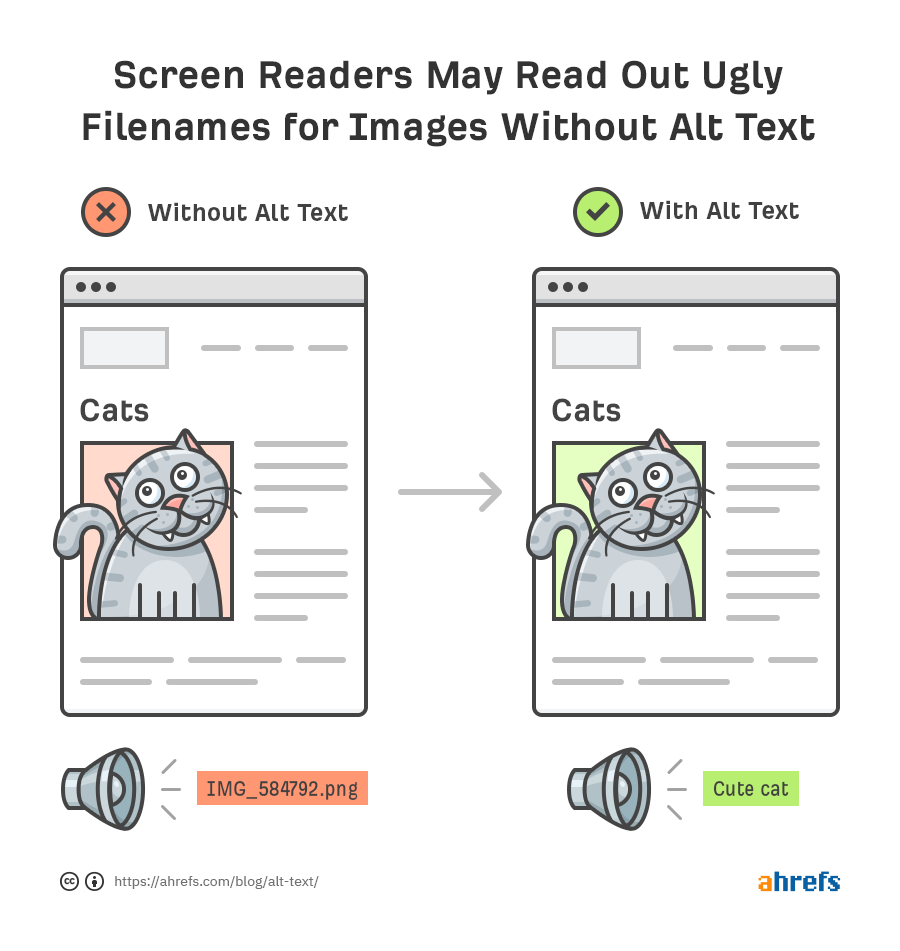
Comments
Post a Comment